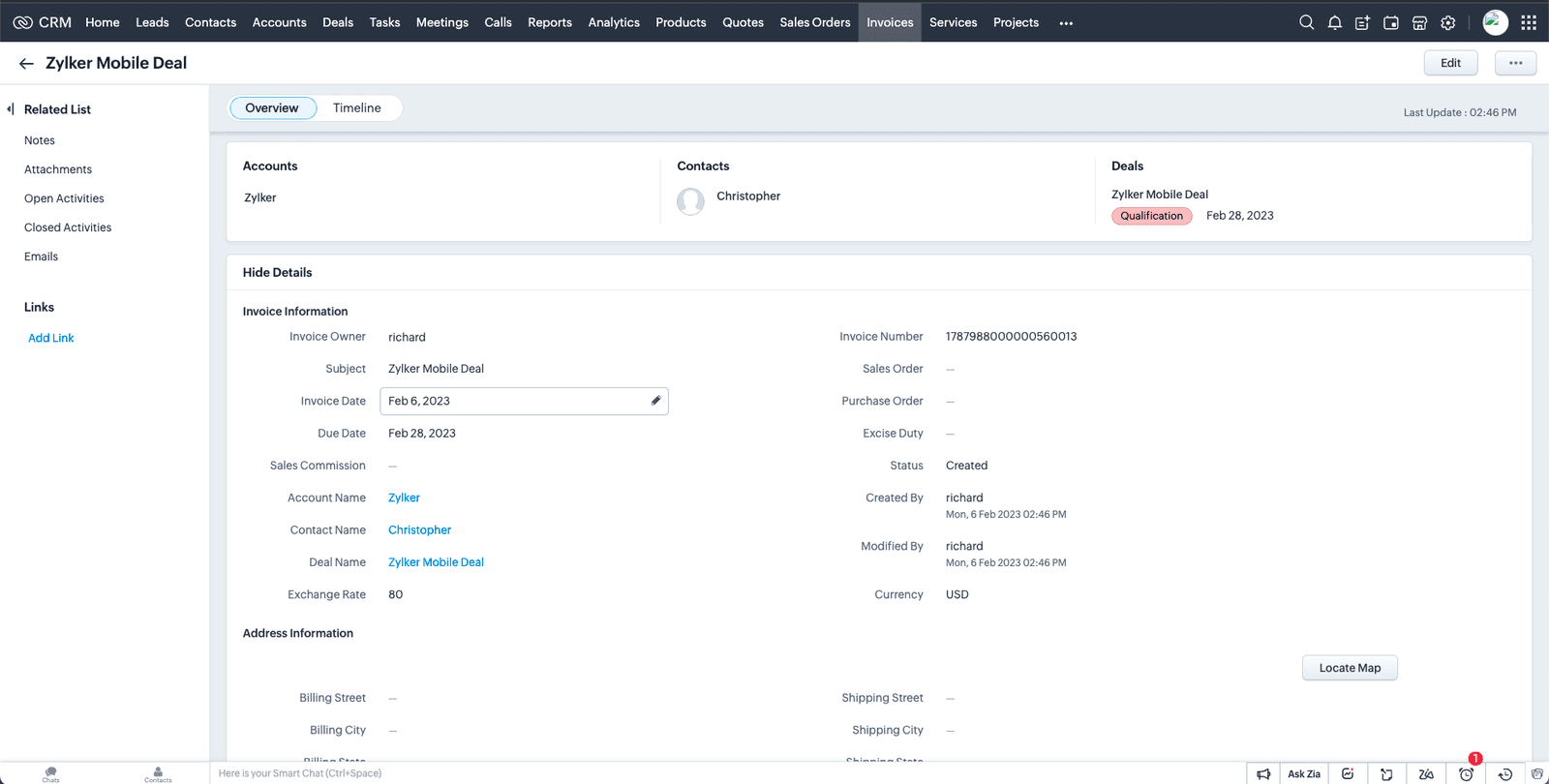Choose Your Solution
Here are three different ways of setting up a round robin system for your leads, cases, and other records in Zoho CRM.
Classic MOD Approach
Lead Assignment Rules and Custom Fields
It offers a straightforward method for distributing lead records evenly among a designated group of users.
Lowest Count
Flow & Custom Fields
Unlike most other round robin solutions, this option does not utilize the MOD operator.
Additionally, this solution is not limited to leads as it can work with any object. However, it is important to note that any modifications made to the team will require adjustments to be made to the Flow.
SuperRoundRobin Lite
AppExchange, no code
Certainly! We have created this product as a convenient and efficient solution for individuals seeking a user-friendly option that does not require coding, Flow, or navigating through Setup.
You can get it up and running within minutes and utilize it for any object, while benefiting from features such as out of office, email notifications, audit trail, and load balancing.
A. The Classic MOD Round Robin Approach
A1.
Add a new field called 'RoundRobinLeadCounter' on the Lead object with the field type set as 'autonumber'. When setting the display format, please use the format {00000}. Each time a new lead is created, the number displayed in this field will increase by one.
A2.
The custom field that will perform the difficult task is the next one you add. To the Lead object, add a Number-type Formula custom field named RoundRobinUser. The formula for this field should be: MOD( Value(RoundRobinCounter__c) , 4 )+1. Ensure that there are no decimal places in this field. This is for a team consisting of 4 Users. If the team has a different number of Users, please replace the number 4 with the appropriate quantity.
A3.
To create the final custom field, add a Number custom field named "RoundRobinUser" to the User object. This field serves the same purpose as the one in the Lead object, indicating the user assigned to the lead through round robin. Assign a number starting from 1 to each User that should receive distributed leads. For example, if the team consists of Dan, Kathy, Ben, and Gem, you would give them numbers from 1 to 4.
A4.
The final setup component can be found in the Lead Assignment Rules, where the RoundRobinUser formula field generates a number between 1 and 4 when a Lead is created. To implement this, set up a Lead Assignment Rule with four entries, each associating a RoundRobinUser value with a corresponding User, as shown in the image below.
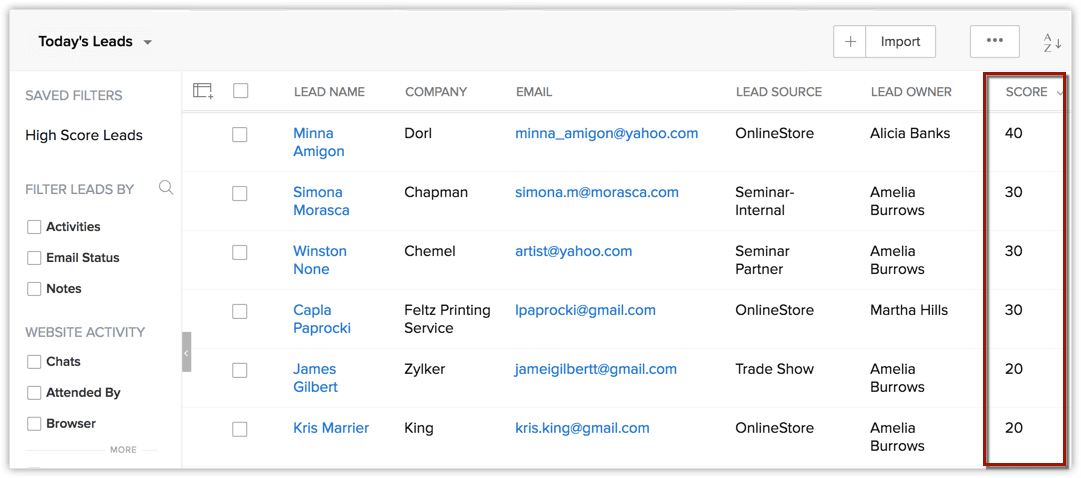
B. Lowest Count Approach
B1. Create a RoundRobinCounter custom field of type ‘Number’ for the User object
When assigning a record to a User, make sure to include a 'Number' custom field in the User object called RoundRobinCounter, with a default value of 0. This counter will be incremented by your Flow.
B2. Create a Record Triggered Flow by Opening the Flow Builder in Setup
Upon assigning Accounts, choose Account as the object on the initial screen and activate it when a record is created. Currently, there are no specific entry requirements, however, you can consider constraining this Flow to particular Accounts by applying conditions here.
B3. Incorporate a Get Records Element into Your Flow to Retrieve Round Robin Users
In the section labeled "Filter User Records," we have the ability to limit the Users included in the round robin function. For this specific case, we will limit it to Users with the designation of Western Sales Team. To obtain the RoleId, the simplest approach is to execute a query in the Developer Console:
SELECT Id, Name FROM UserRole where Name = 'Role Name'
After adding the RoundRobinCounter__c field in step 1, arrange the user records in ascending order based on this field. Choose to store only the first record for 'How many records to store'. Additionally, select 'Automatically store all fields' and then click on 'Done'.
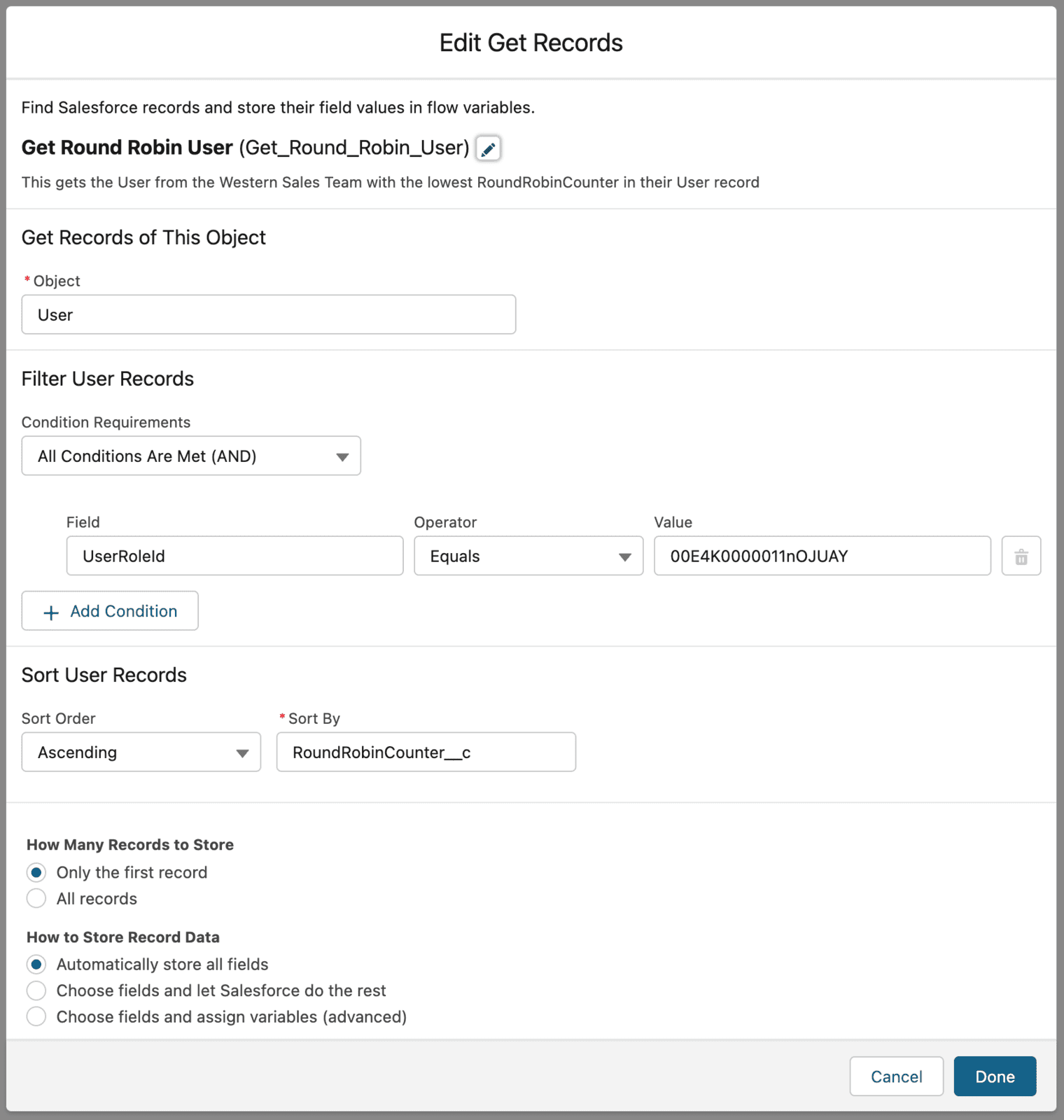
B4. Update Data with an Update Triggering Records Element
This is the process of assigning the Account record: Name it Assign User to Account, keeping all settings at default. In the Set Field Values for the Account Record section, choose Owner Id on the left side and retrieve the User Id from the first element, which is obtained from the Get Round Robin User action.
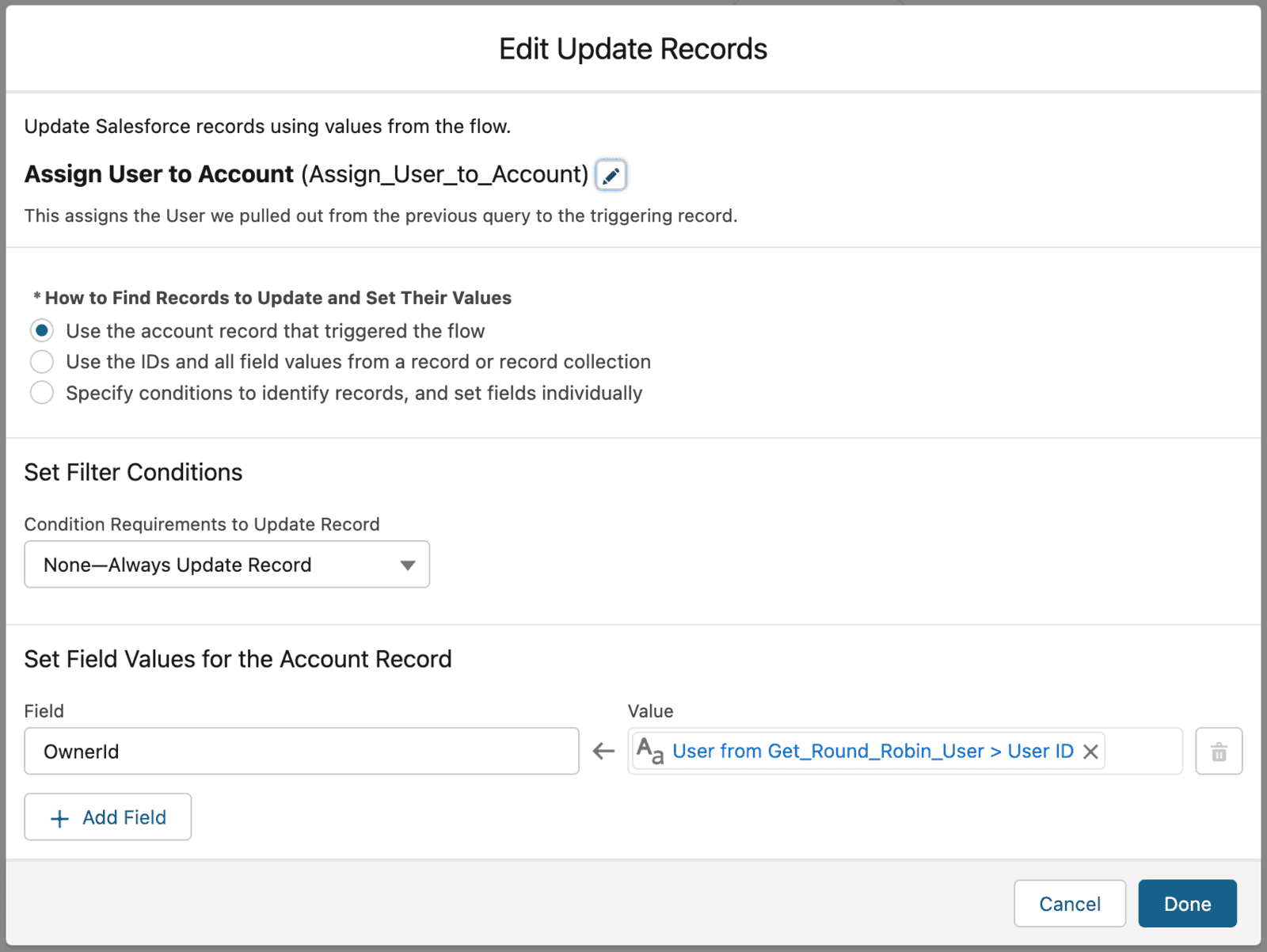
B5. To create the final update element, you need to click on the ‘New Resource’ button in the Toolbox on the right hand side first
Please generate a new Formula resource called RoundRobinCountPlus1, with a Number datatype and 0 decimal places. In the formula field, input {!Get_Round_Robin_User.RoundRobinCounter__c}+1.
This will provide us with an updated counter value that will be utilized in the subsequent Flow element.
B6. Update User Count by adding an Update Records element as the final step of your Flow
To identify records and select User as the object, specify the conditions. To update the User record that was recently assigned to the Account, input "Id" into the left box in the Filter User Records section and search for the User's Id from the first Get Round Robin User query in the right box.
In the Set Field Values section, assign the formula resource created in Step 5 (RoundRobinCountPlus1) to the RoundRobinCounter__c field. Save and activate the Flow to complete the process.
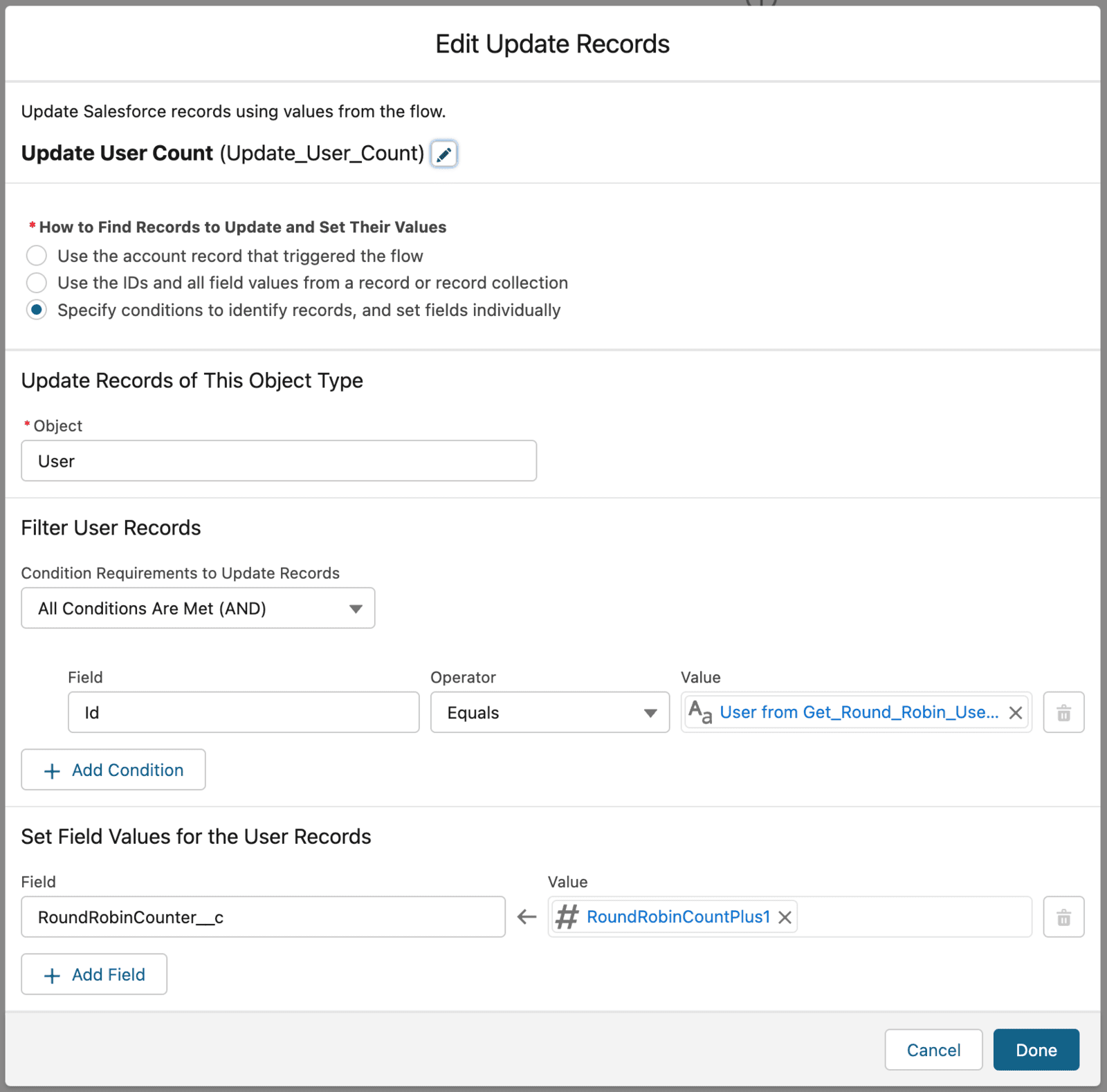
C. RoundRobinPlus Lite
C1. Subscribe to RoundRobinPlus Lite
C2. After installation, access the RoundRobinPlus app.
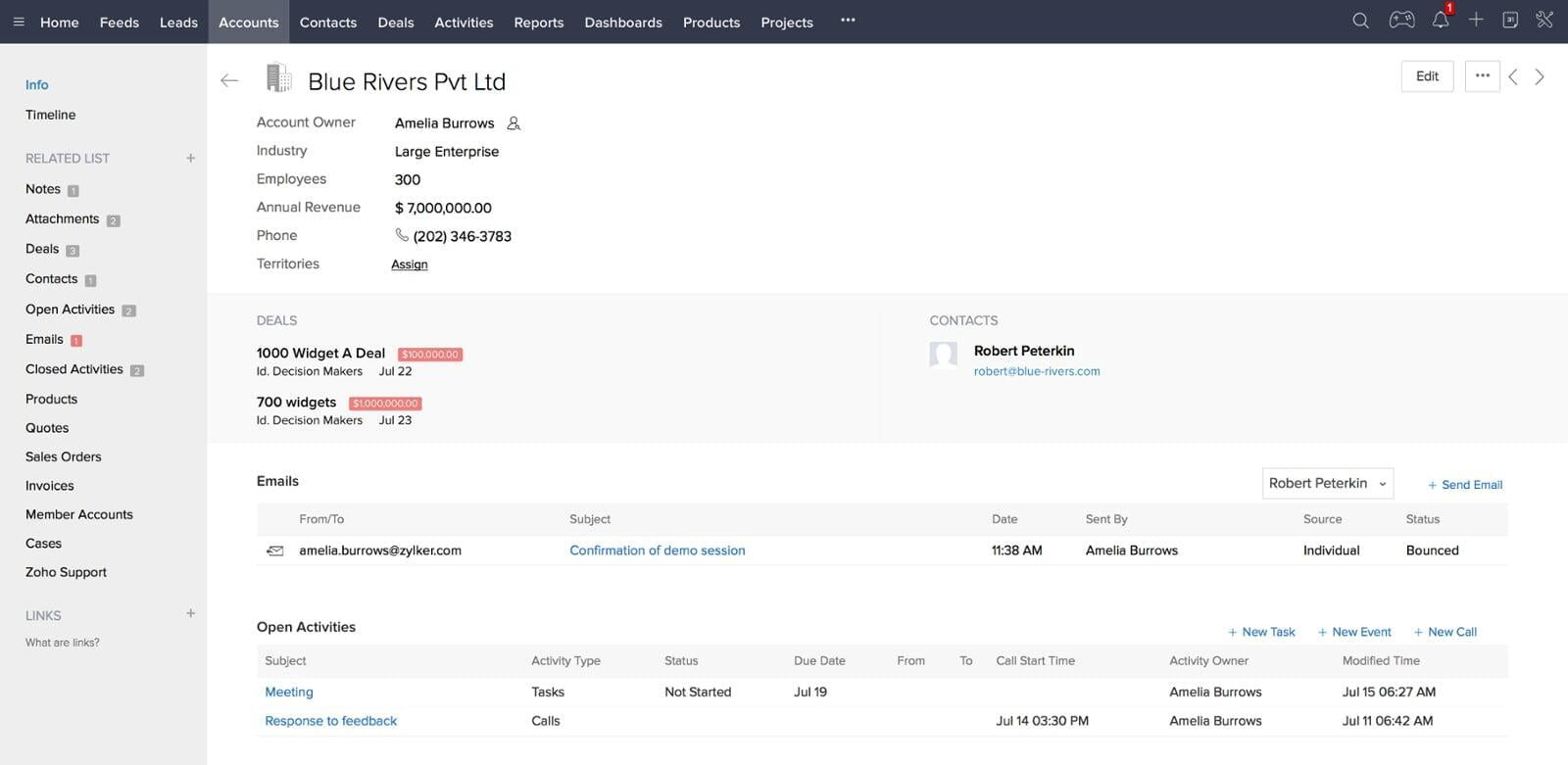
C3. Create a Match Group
Please create a MatchGroup and specify the object (e.g. Lead) you wish to assign to RoundRobinPlus.
C4. Newly created Match Group
Add the team members as Assignees to the Match Group you just created, and determine if they should receive email notifications and if their out of office and calendar settings should impact their assignments
C5. To ensure that only specific categories of leads are directed to the team, generate one or multiple MatchRules
Create matching criteria using any field. For instance, in the given example, only leads with the leadsource value of "web" will be directed to this team. If there is another team, you can create another MatchGroup, assign them as assignees, and establish rules to route leads to that team. This system can be conveniently updated by Sales Managers, Supervisors, Rev-Ops personnel, providing a state of bliss.